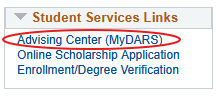
Reminder: Meet with your academic advisor to determine appropriate coursework.
Note: Undergraduate students are required to meet with their academic advisor for each of their majors prior to registering for fall and spring semester classes. Priority Registration holds may need to be lifted by multiple advisors if a student is pursuing multiple majors or degrees.
The Schedule Planner or Course Offerings may be used to search for desired sections.
A DARS report lists coursework needed to complete a student’s degree program. MyDARS can be accessed in MyOHIO Student Center under Student Services Links. Select Advising Center (MyDARS) .
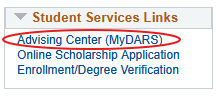
Visit the DARS resources page for more information.
Step 1:Sign in to MyOHIO Student Center using your OHIO ID and password.
Step 2:In MyOHIO Student Center , select Enroll from the Academicssection.
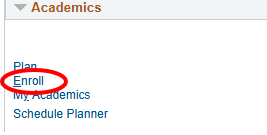
Step 3:Select the Academic Termfor which you wish to enroll, then select Continue .
Note: This step is not needed if you are only eligible to enroll in one term.Note: The Enroll tab is set to Add by default. This may be changed to drop, swap, or edit classes previously added to a student’s schedule.
( The academic term Fall 2025-26 is used in this example).
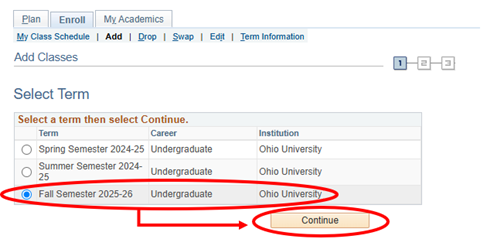
Step 4:Schedule Planner Import or Manual Entry
- If the Schedule Planner was used to select classes, follow the instructions in the Import Schedule Planner section.
- If classes will be manually input, follow the Manual Entry Registration instructions.
Import Schedule Planner
Classes can be moved from the Schedule Planner to a student’s enrollment Shopping Cart by selecting Import Cart.
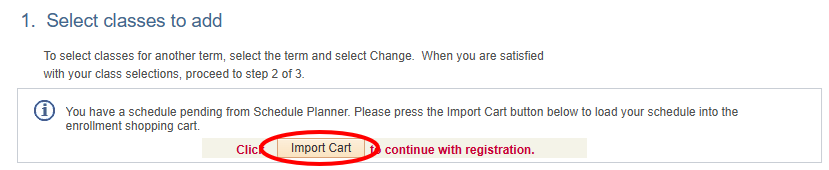
Please review each class. If the class is full and a waitlist is available, select the Wait List checkbox to be added to the waitlist.
Note: Not all classes offer a waitlist. Online Class Permissions will not be used to join a waitlist.
Some courses offer variable enrollment credit hours. If the class is a variable credit hour class, select the Units dropdown box, then select the appropriate number of credit hours.
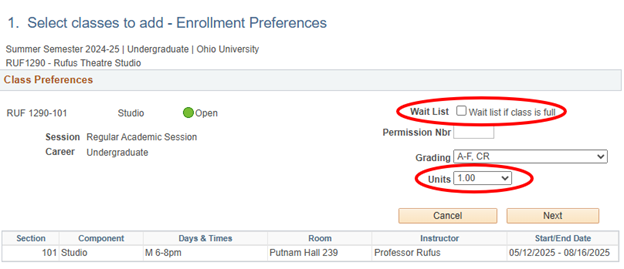
When all preferences have been adjusted, select Next to review the next class.
Repeat this review for every class.
Note: A student is not registered in classes until finalizing registration by selecting Finish Enrolling and receiving a “success” message for each class to indicate enrollment.
Manual Entry Registration
After determining appropriate class sections, enter the class number in the Enter Class Nbrtext box, then select Enter to add the class to the enrollment Shopping Cart.
For each class entered, preferences must be confirmed. If the class is full and a waitlist is available, select the Wait List checkbox to be added to the waitlist.
Note: Not all classes offer a waitlist. Online Class Permissions will not be used to join a waitlist.
Some courses offer variable enrollment credit hours. If the class is a variable credit hour class, select the Units dropdown box, then select the appropriate number of credit hours.
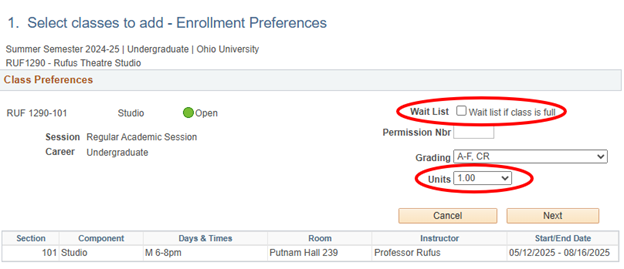
Repeat this process to add any additional classes.
Note: A student is not registered in classes until finalizing registration by selecting Finish Enrolling and receiving a “success” message for each class to indicate enrollment.
Step 5:Confirm your classes.
Review the classes listed to ensure they are correct.
Step 6:Select Proceed to Step 2 of 3
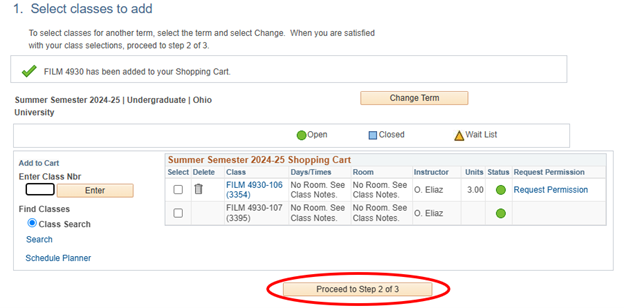
Step 7:Before you can finish enrolling, you must first agree to the Ohio University Financial Agreement . Open the agreement by selecting the Agreement Link below your shopping cart.
Read the agreement, then select the checkbox to confirm you agree with the terms of the agreement, then select the Submit button.
Step 8:Select Finish Enrolling .
Step 9:View results and make appropriate changes if necessary.
For each class, you will see a status message that indicates if you successfully added or if there is an error. A green checkmark indicates "Success: enrolled." A red X indicates "Error: unable to add class."
If you receive the message "Error, unable to add class," review the message to find out why.
Select My Class Schedule to view a semester schedule.
Select Add Another Class to add additional classes to a semester schedule.
If you have questions about the registration process, please call 740.593.4495 or email registration@ohio.edu . If you have technical questions about the system or the webpage is not working, please call 740.593.1222 or email servicedesk@ohio.edu .
