
Step 1:Sign in to MyOHIO Student Center using your OHIO ID and Password, then select the Academicstab.
Step 2: Select the arrowto the right of other academics to expand the drop down list. Select Enrollment: Swapand select the double arrows on the right side of the drop-down menu.

Step 3: Select the termfor which you would like to swap a class and select Continue .
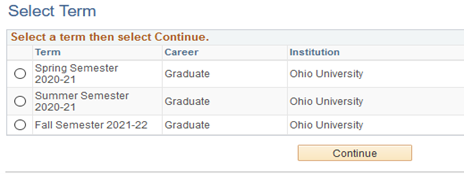
Step 4:Under Swap This Class, s elect the class you would like to drop from the Select from your scheduledrop-down list.
Step 5:Under With This Class, s elect Search to find a class number for the selected term OR select the arrow to the right of Search for Classto select a class already in your cart OR enter the class number in the Enter Class Nbrfield, then select Enter .
Step 6:Confirm your classes.
Review the classes listed to ensure those are the classes for which you want to register.
Step 7:Finish Swapping.
Select Finish Swapping to submit your swap request. To exit without swapping classes, select Cancel .
Step 8: View results and make appropriate changes if necessary.
For each class, you will see a status message that indicates if you successfully added the class or if there is an error preventing the swap. A green checkmark indicates "Success: enrolled." A red X indicates "Error: unable to add class."
If you receive the message "Error, unable to add class," review the message to find out why.
Select My Class Schedule to view your schedule.

Or select Add Another Class to add another class to your schedule.

Special Swap Circumstances Instructions
Swap only a lecture:
You can remain enrolled in a lab, recitation, or discussion while swapping the lecture section even if the lab, recitation, or discussion section’s enrollment is “Closed.”
- Follow Step 4 - Select the lecture section you would like to drop.
- Follow Step 5 - Select the new lecture section you would like to add. You will re-select your current lab, recitation, or discussion section as the related component.
- Proceed to Steps 6 through 8.
Swap only a lab, recitation, or discussion:
You can remain enrolled in a lecture section while swapping the lab, recitation, or discussion even if the lecture section’s enrollment is “Closed.”
- Follow Step 4 - Select the lab, recitation, or discussion section you would like to drop.
- Follow Step 5 - Select the new lab, recitation, or discussion section you would like to add. You will re-select your current lecture section as the related component.
- Proceed to Steps 6 through 8.
Swap both a lecture and lab, recitation, or discussion:
You can swap both a lecture and lab, recitation, or discussion section at the same time. Both sections’ enrollment must be “Open.”
- Follow Step 4 - Select both the lecture section and the lab, recitation, or discussion section you would like to drop.
- Follow Step 5 – Select both the new lecture section and the new lab, recitation, or discussion section you would like to add.
- Proceed to Steps 6 through 8.
If you have questions about the registration process, please call 740.593.4495, or email registration@ohio.edu . If you have technical questions about the system or the webpage is not working, please call 740.593.1222 or email servicedesk@ohio.edu .
