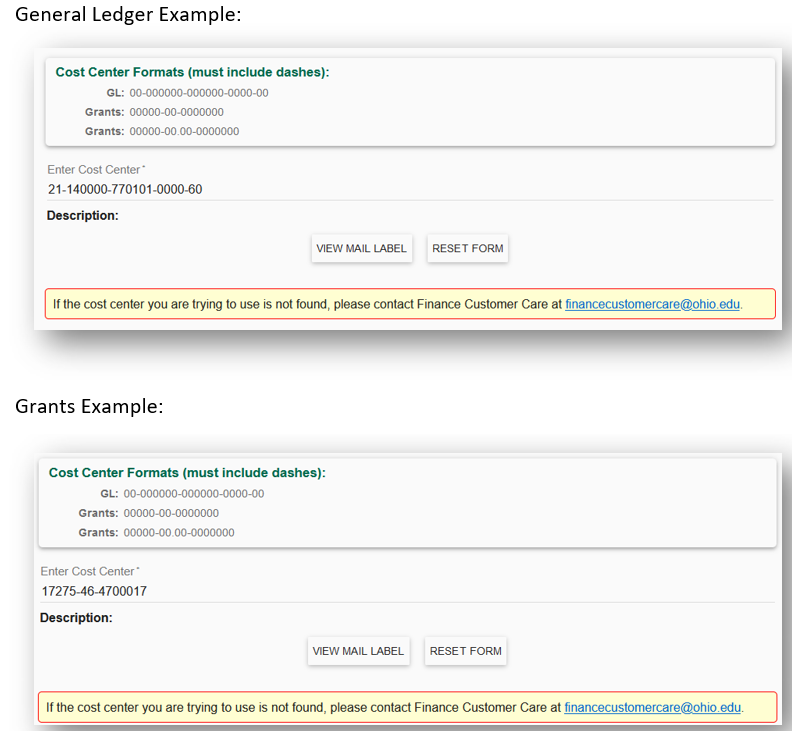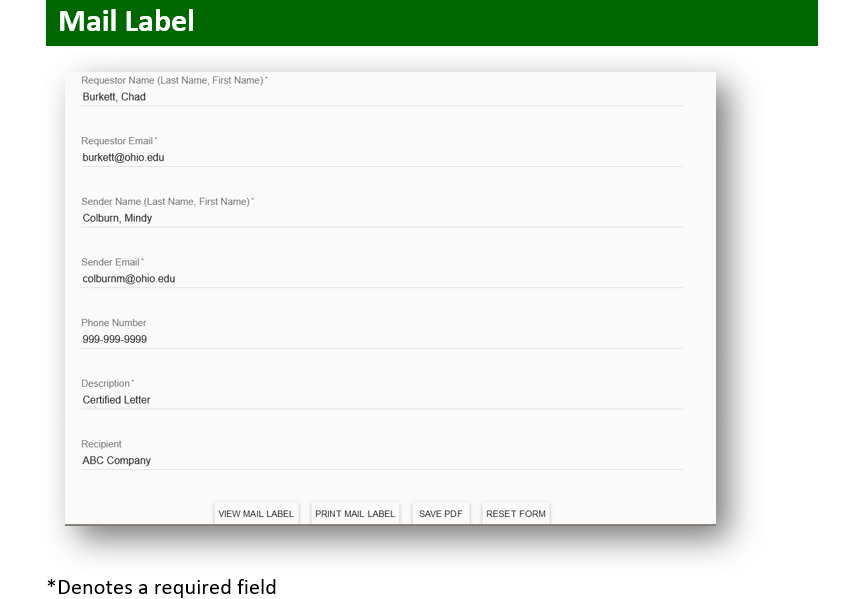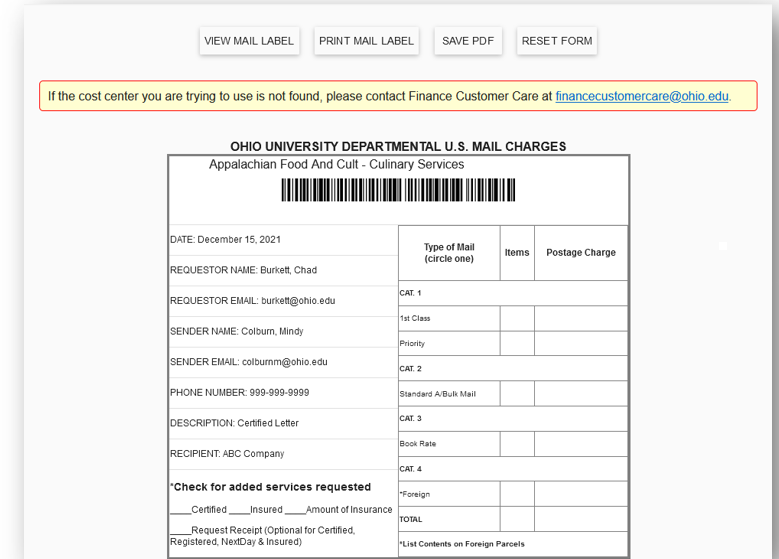The Mail Barcode Application on the https://webapps.ohio.edu/mailbarcode/ website has made a few enhancements when generating a mail slip.
In the updated system, the account number will be entered and then “View Mail Label” should be selected.
After View Mail Label is selected, the user will be prompted to enter the following selections:
- Requestor Name:This is a field to enter the name of the person requesting the sending of the mailer. It can be the same or different than the Sender Name.
- Requestor Email:This is the Ohio University Email of the Requester. It will appear as a drop-down option once the Requestor Name is chosen.
- Sender Name and Sender Email:This defaults to the name and email address of the person logged onto the computer producing the mail slip.
- Phone Number:This is an optional field. Please note that by adding a phone number, it can be helpful for tracking any issues that may arise if research is needed by the mailroom or unit.
- Description:This is a free form field to add the description of what you are sending.
- Recipient:This is an optional filed to add the name/company of where the mailer is being sent.
Once the mail slip is complete, users have the ability to view, print, save or reset the form.
For additional information, contact Business Service Center Assistant Director Mindy Colburn at colburnm@ohio.edu .