Access the workflow inside of Slate Reader .
*Selecting and holding the left mouse button over an image will zoom in.
Access the workflow inside of Slate Reader .
*Selecting and holding the left mouse button over an image will zoom in.
Applicants to the School of Visual Communication bring portfolios in person to a School of Visual Communication portfolio review. Faculty review the materials externally. Upon completion of the portfolio review, the faculty reviewer makes an admission decision, and Undergraduate Admissions must process the application to admit the student to their intended major. All active Intending VisCom students with an active application round start in the VisCom Applicants bin. Upon completion of the faculty reivew, students move to the Admissions Processing bin, and a member of the Application Management team in Undergraduate Admissions reviews and updates the record in PeopleSoft, finalizing it in the Decision Processed bin.
The Reader dashboard (home page) includes useful information such as your Enrollment Management contact(s) and important links. On the right hand side, there are tips and tricks for navigating inside of Reader. To access the workflow, see your bins, and submit student ratings, select Browseon the left hand side.
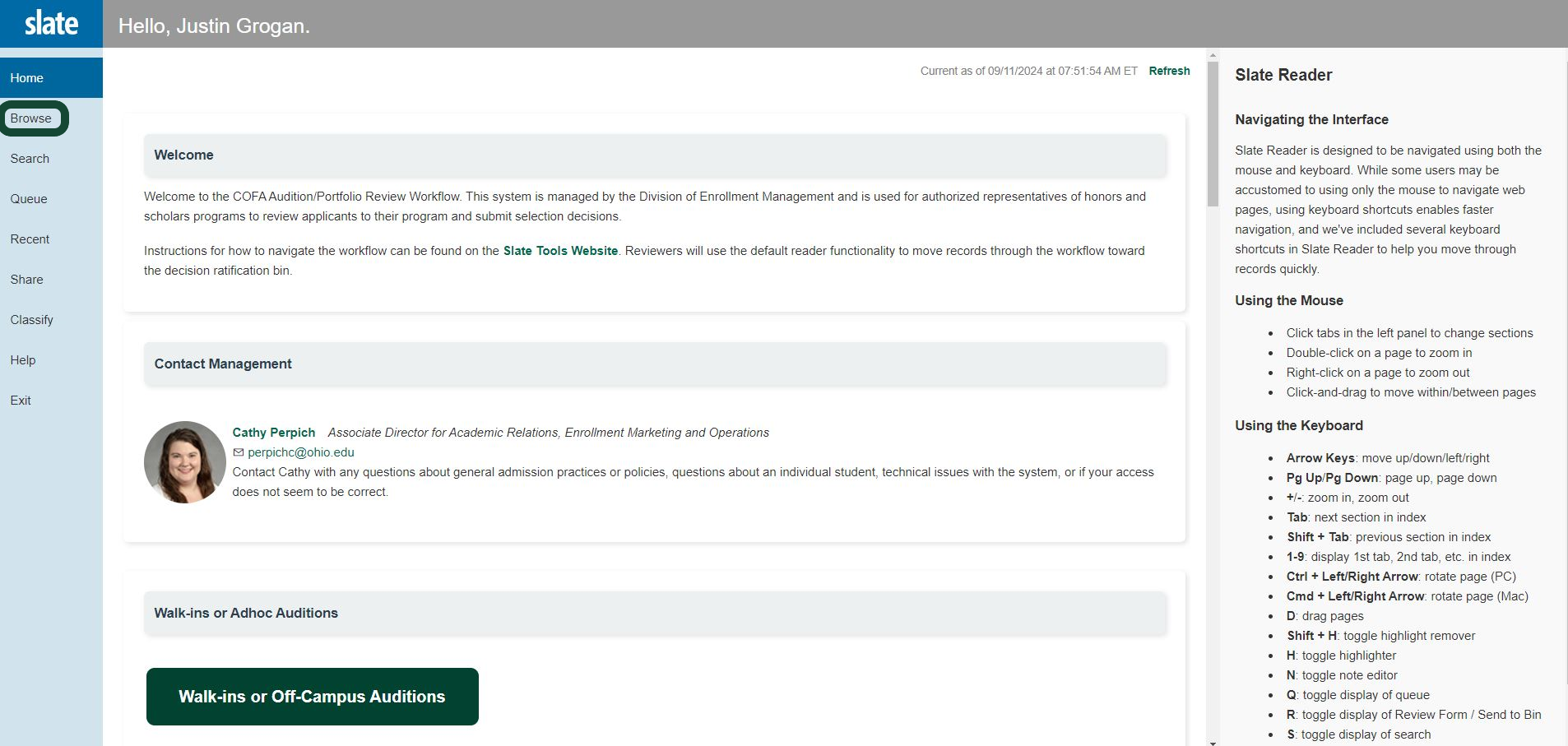
Bins streamline the review process as decisions are made and provide visibility as students move through the Workflow. All Active Intending Viscom Applicants will appear in the VisCom Applicants bin, where an admision decision can be made (including the major to which the student should be admitted). Upon submission of a decision, the student will move to the Admissions Processing bin. Once Undergraduate Admissions has processed the decision, the student will move to the Decision Processed bin.
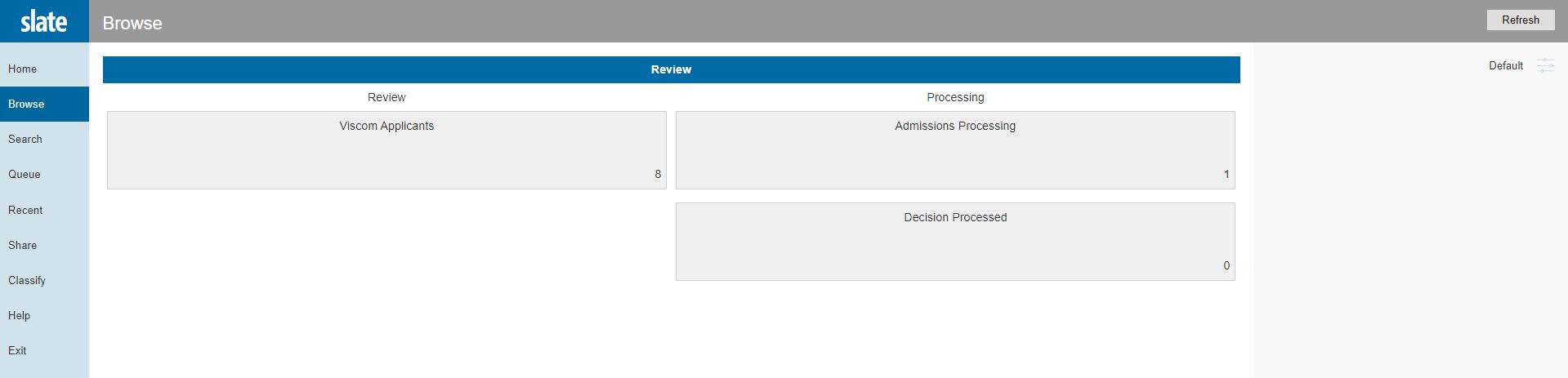
To view a specific application, select the green paper icon on the far right.
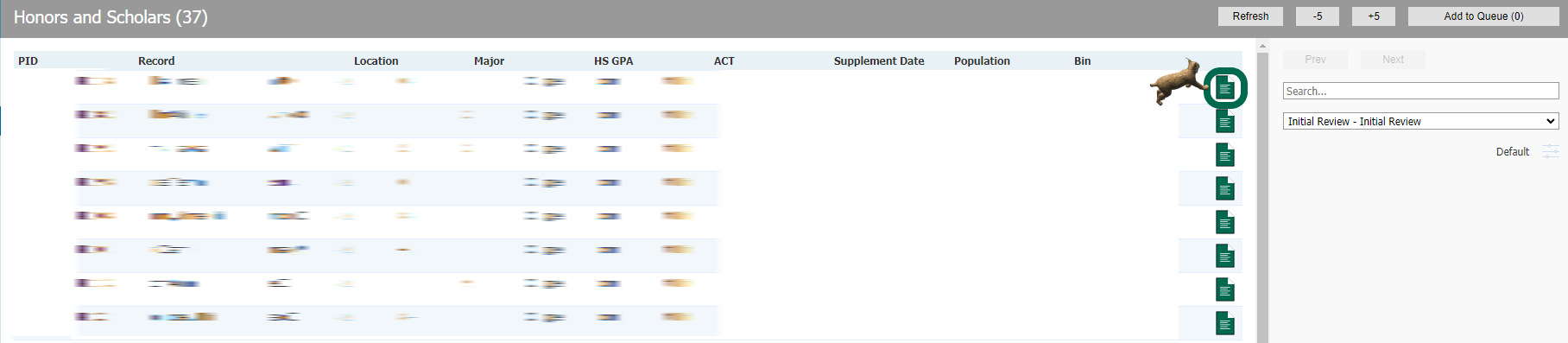
The left hand navigation allows users to view the student's materials. If other VisCom faculty members have submitted comments about the student's materials within the Workflow, the comments will appear in the Review Forms tab.
To take action on an application, select Add to Queuein the lower left. (Note: Once selected, you will see a pop-up, asking you to cofirm that you want to add this application to your queue.)
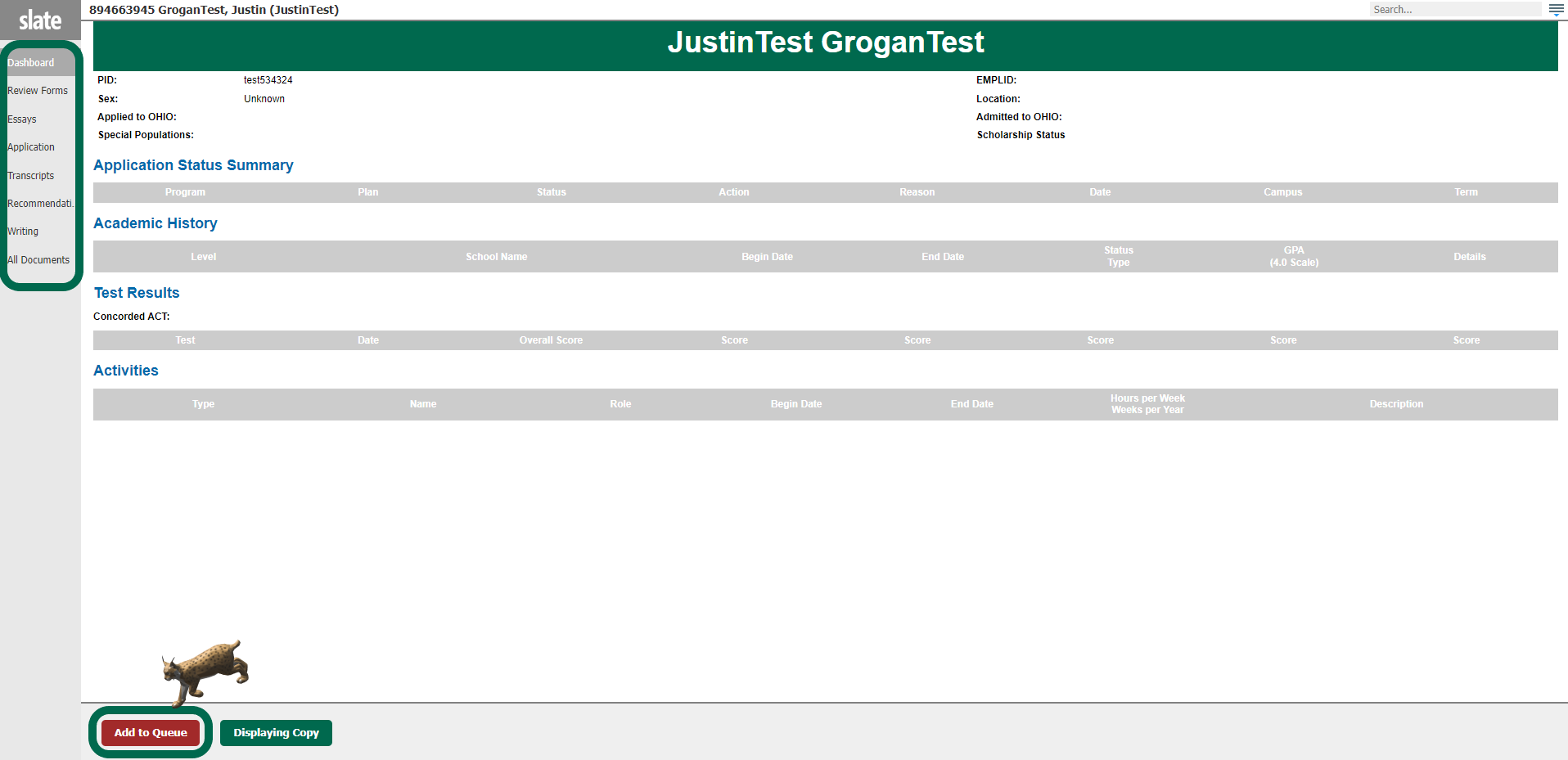
Once a student has been added to your queue, you can add comments and submit an admission decision by selecting the Review Form / Send to Binin the lower right. The student must be added to your queue for this form to display.
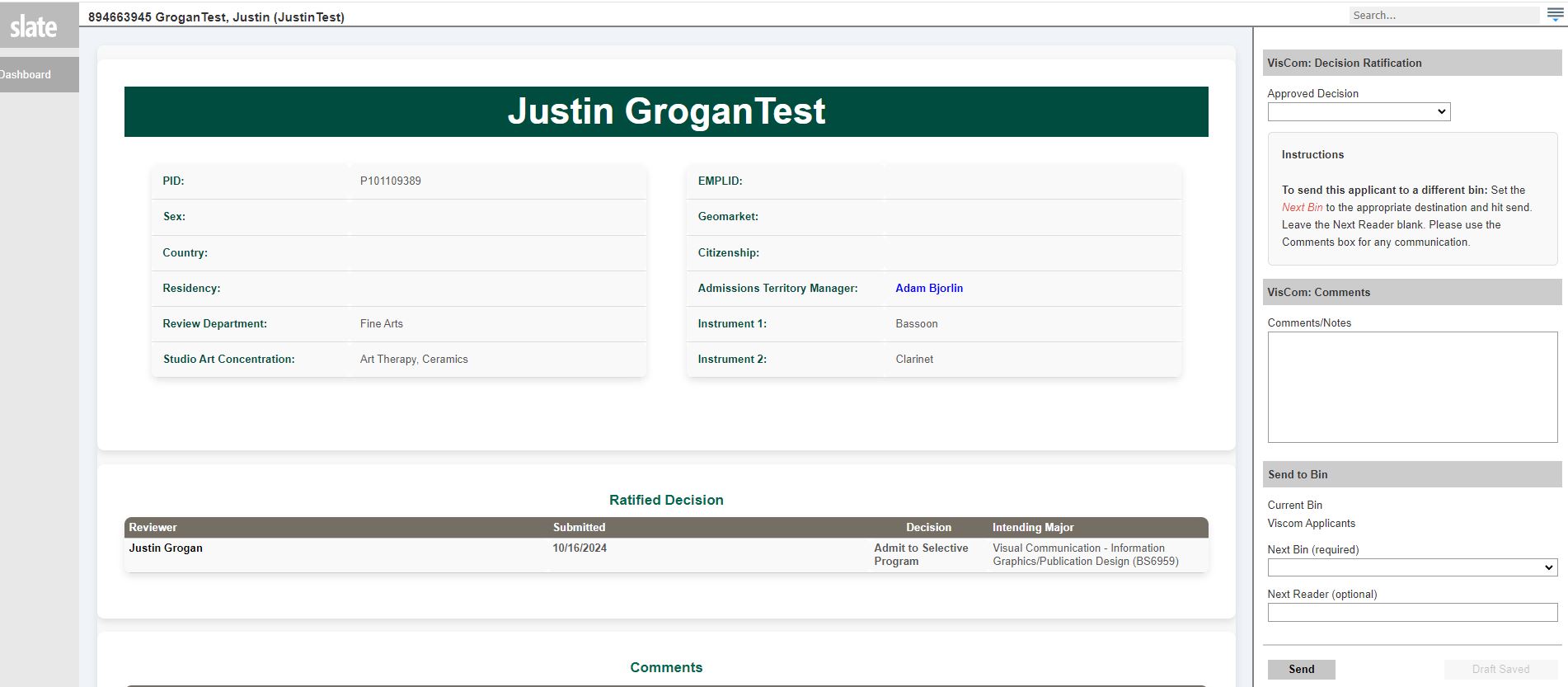
Instructions for moving applications will appear on the review form itself. First, you may choose to "admit to selective program" or "withdraw from selective program." If you choose "admit to selective program," you will be prompted to select the VisCom major to admit the student to. You may add any comments or notes within the workflow. (As a reminder, students who submit a public records request may be able to see any comments left here.) To submit your decision, select "admissions processing" in the Next Bin section and then select "Send." Leave the Next Reader section blank.
(740) 593–9381 | Building 21, The Ridges
Ohio University | Athens OH 45701 | 740.593.1000 ADA Compliance | © 2018 Ohio University . All rights reserved.