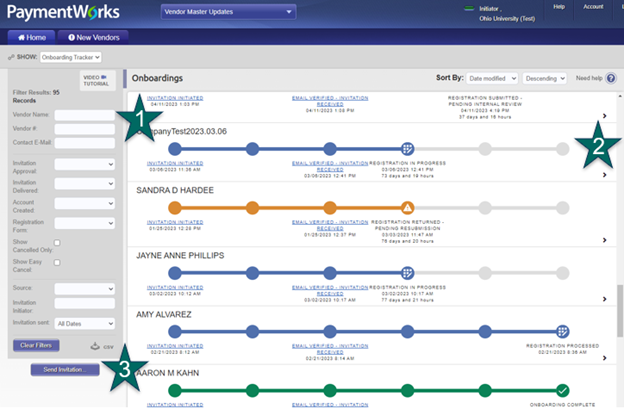
In the last two editions of Business Matters, we have introduced the campus community to a new vendor management system that will go live on campus this fall. We have also shown you how to invite the vendor through the new system. This month we will show the campus community how to track the new vendor through the registration process.
All initiators (person requesting the new vendor be added) in PaymentWorks will have access to the Onboarding Tracker. This tracker shows all vendors that are in PaymentWorks, and the current step of their vendor registration. There are three important parts to this tracker:
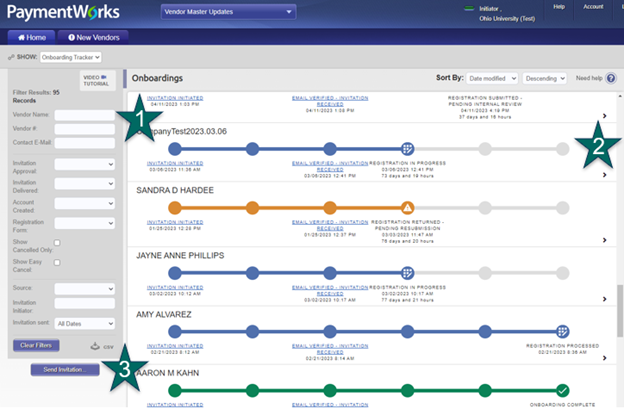
- Tracker Filter – This allows users to filter their results. Examples of useful filters include vendor name and filtering by invitation approver to only see results related to your new vendors.
- Vendor Registration Steps – This shows where the invitation is in the new vendor registration process. We discuss this further below.
- Send Invitation Button – Allows users to send invitations if their vendor does not exist in the tracker. More information on inviting a vendor can be found in the June Business Matters article .
There are six steps in the onboarding tracker process, which include:
- Invitation Initiated
- Invitation Approval
- Invitation Receipt
- Registration Submission
- Registration Approval
- Onboarding Complete
Each step has several statuses under them to give specific details on the status of the registration process. These statuses and their definitions will be provided to users closer to the system go live date this fall. Once a vendor is completely onboarded and has been synced to Oracle for use, the onboarding tracker will give the vendor number from Oracle.
In the next edition of Business Matters, we will show the campus community all the notifications that they will receive via email in the vendor onboarding process.
