
Step 1: Meet with your academic advisor to determine appropriate coursework.
Note: Undergraduate students are required to meet with their academic advisor for each of their majors prior to registering for fall and spring semesters classes.
Step 2:Sign in to MyOHIO Student Center using your OHIO ID and password.
Step 3:View your DARS to identify courses to complete.
Step 4:Search Schedule Planner or Course Offerings
for desired sections.
Note: If you use Schedule Planner, simply enter the courses you want to take, then it will keep track of all the potential schedule options. If you use Course Offerings, you will need to identify and keep track of each section for which you plan to register.
Step 5:You must be signed into MyOHIO Student Center to enroll in classes.
Select Enroll in the Academics section of the Student Center.
Next, select the appropriate term and select Continue .

Note: This step is not needed if you are only eligible to enroll in one term.
You can select the menu tabs to add, drop, swap, or edit classes.
Note: Default is set to add.
Step 6:Import your classes from Schedule Planner or enter the Class Number you looked up in Course Offerings and select Enter .


If the class is a variable credit hour class, select the number of credit hours in the Unitsdrop-down box.
Select Next .

Repeat the process to add any additional classes by entering the Class Number and selecting Enter .

Once you have all the classes in your shopping cart, select Proceed to Step 2 of 3 .
Note: You are not registered in your classes until you finalize your registration by selecting Finish Enrolling and receive the success message for each class to indicate that you are enrolled.
Step 7:Confirm your classes.
Review the classes listed to ensure those are the classes for which you wanted to register.
Step 8:Read and agree to the Financial Agreement by selecting the link OHIO University Financial Agreement .

Read the agreement and select I Agree to proceed with registration.

Step 9:Select Finish Enrolling to submit your classes.
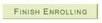
Step 10:View results and make appropriate changes if necessary.
For each class, you will see a status message that indicates if you successfully added or if there is an error. A green checkmark indicates "Success: enrolled." A red X indicates "Error: unable to add class."
If you receive the message "Error, unable to add class," review the message to find out why.
Select My Class Schedule to view your schedule

or select Add Another Class to add another class to your schedule.

If you have questions about the registration process, please call 740.593.4495 or email registration@ohio.edu . If you have technical questions about the system or the webpage is not working, please call 740.593.1222 or email servicedesk@ohio.edu .
