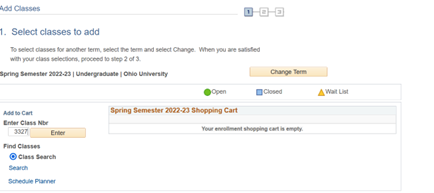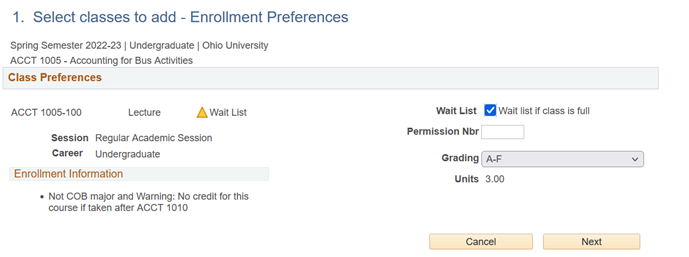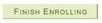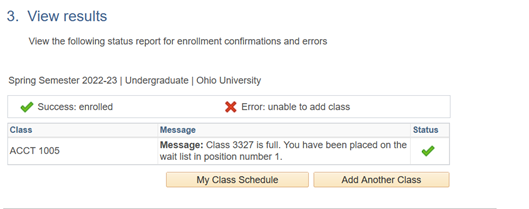Waitlisting is available for some classes at Ohio University and those are identified in Course Offerings .
By joining a waitlist, you acknowledge you might be enrolled in that class without further notification, as well as your obligation to pay any fees that result in your registration in the class. Being on a waitlist means that you are on a list of students who will be enrolled automatically in a class if seats become available and you meet all other requirements, i.e., not enrolled in another section of the same course that does not allow multiple enrollments in the same semester; do not have a time conflict with a class you are enrolled in; instructor permission is not required.
Being on a waitlist does not mean you will necessarily be enrolled in the class.
To get on a waitlist for a class, check the box "Wait list if class is full" beforeadding the class to your shopping cart. After that, when you attempt to register for the class, you will be placed on the waitlist automatically if the class is full and you meet the requisites for the class. If seats become available and you meet all other requirements, you will be automatically enrolled into the class. You will also receive an email confirmation of the class being added to your semester schedule.
Waitlisting a Class Instructions
Step 1:Sign in to MyOHIO Student Center using your OHIO ID and password.
Step 2:Select Enroll in the Academics section of the Student Center.
Step 3:Select the appropriate term and select Continue .
Note: This step is not needed if you are only eligible to enroll in one term.
Step 4:Enter the Class Number and select Enter . Class numbers can be found by searching Course Offerings .
Step 5:If the class has a yellow triangle, the class is waitlist only.
To add yourself to the waitlist, check mark the box next to wait list if class is full. Then select Next
.
Step 6:Selecting Next will move the class to your shopping cart. Repeat Steps 4 and 5 if necessary for your other classes. Note:If the class is already in your shopping cart, select the class link to add yourself to the waitlist by check marking the wait list if class is full box.
Once all classes are in the shopping cart, review the classes listed to ensure those are the classes for which you wanted to register. If the classes are correct, select to Proceed to Step 2 of 3 .
Step 7:Read and agree to the Financial Agreement by selecting the link OHIO University Financial Agreement.
Read the agreement and select I Agree to proceed with registration.
Step 8: Select Finish Enrolling to submit your classes.
Step 9:View results and make appropriate changes if necessary.
For each class, you will see a status that indicates if you have successfully added or if there is an error. A green checkmark indicates "Success: enrolled." A red X indicates "Error: unable to add class." If you receive the message "Error, unable to add class," review the message to find out why.
With the waitlist class, the message will indicate your positionon the wait list.
If you have questions about the registration process, please call 740.593.4495 or email registration@ohio.edu . If you have technical questions about the system or the webage is not working, please call 740.593.1222 or email servicedesk@ohio.edu .