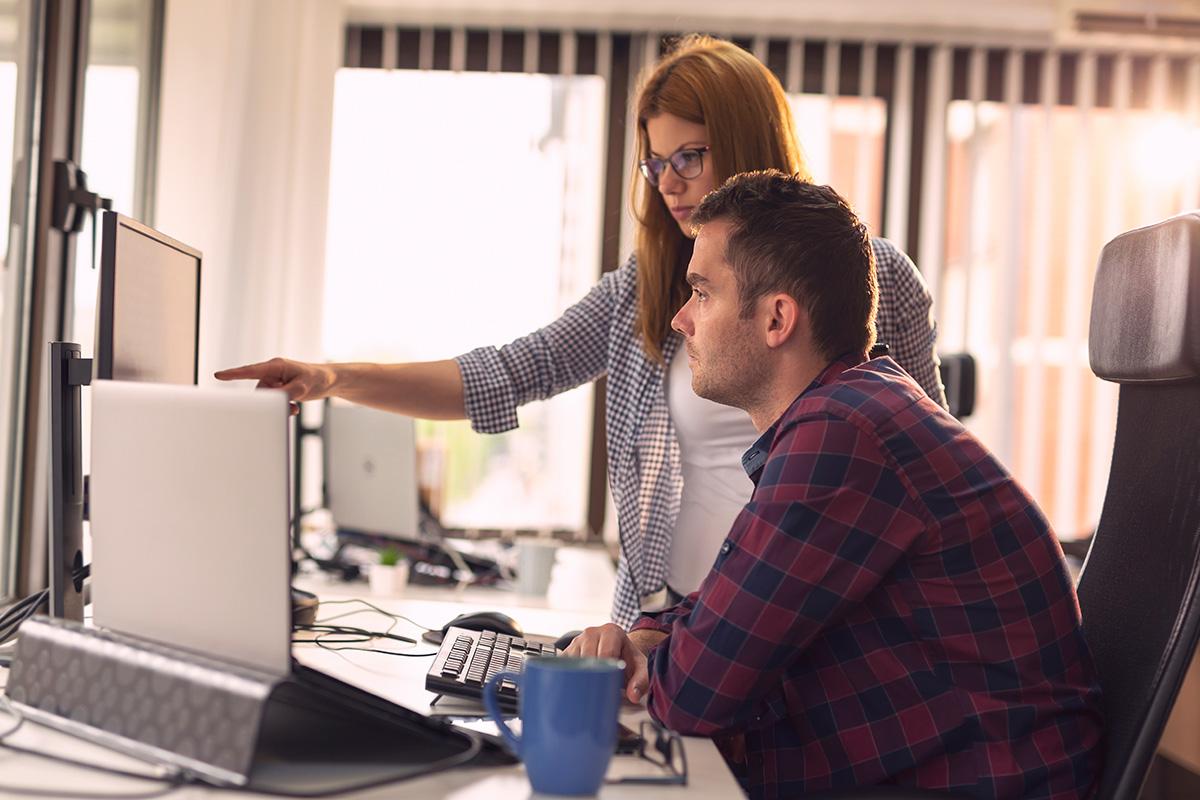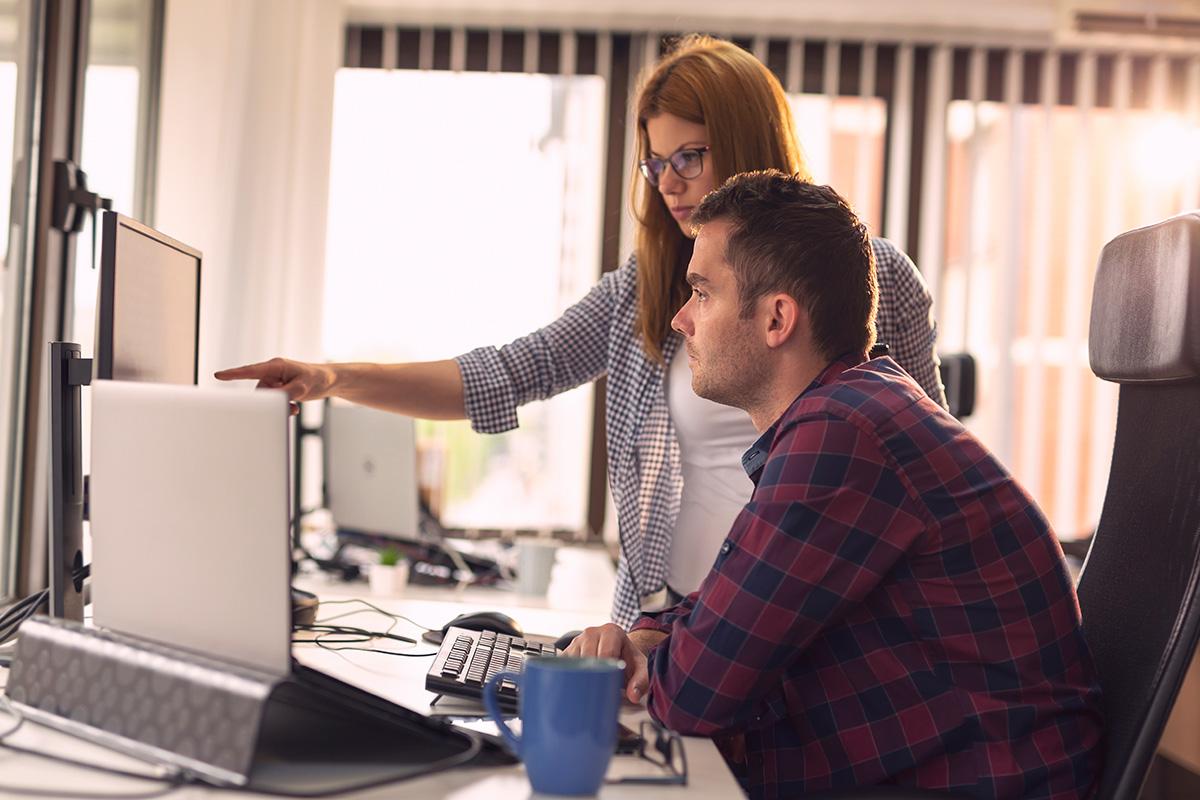
OHIO Lancaster Information and Technology Services team serves students, faculty and staff. The team maintains the computer and networking systems, compressed video and distance learning classrooms, and all audio/visual equipment on campus.
Getting Started on Campus
To help you get started, we've compiled some helpful tips and information about Wi-Fi on campus, the best browsers to use with OHIO systems, and how to download your own free copy of Microsoft Office 365. Additionally, we've compiled information about wired and wireless access on campus and detailed information about the operating systems and software available on campus computers.
Helpful Tips & Info
- Eduroam is OHIO's preferred Wi-Fi for students, faculty, staff, emeriti, and sponsored guests. Anyone with a valid OHIO login or valid credentials from a participating eduroam institution can access eduroam.
- For accessing OHIO systems such as Canvas, Catmail, etc., use Google Chrome, Mozilla Firefox, or Microsoft Edge (All available for Mac OS & IOS). Safari and its interaction with University systems can be problematic.
- Current students and staff are eligible for a free copy of Microsoft Office 365. The software can be installed from the "Checkerboard" located in the top left corner of the web version of Catmail.
- For use with internet: PC, Mac & Chromebook users can access the web versions of Microsoft Office 365 from their web browser by going to office365.com , selecting the "Sign Into Your Account" box in the upper right corner of the screen, and signing in using your OHIO email address and password.
- For use offline: Install Microsoft Office as previously described to use the applications with or without internet access.
Wired & Wireless Network Access
Wired Network Access
Our staff provides training and technical support for the NextGen wired and wireless computer network on the Eastern campus. All University computer equipment is registered and connected to this university-wide computer network, and connectivity is available in all buildings and many open and public spaces across campus.
Wireless Network Access for Students
Students can connect personal computers, tablets, cell phones, or other wireless devices to the Eduroam wireless network using their current OHIO email address and password.
Guest Wireless Network Access
An open access, unencrypted, guest network is also available for individuals who do not have a valid login. To access the network, select wireless networks on your device and choose "OHIO University Guest." Open a web browser, agree to the terms of use on the displayed page, and your device will be joined. Agreeing to the "Terms of Use" is the only requirement for access.
Contact the Help Desk
The Help Desk is your one-stop resource for assistance with computer, audio/visual and instructional support requests, issues and training. If you are unable to visit the Help Desk, you can also submit a service ticket to request assistance for issues on campus.
Ph: 740.681.3700
Email: oulhelpdesk@ohio.edu
For additional support, you can also contact the OHIO Athens IT Service desk at 740.593.1222 or access resources on the Office of Information Technology website .
Information and Support
-
OULN Support
Our staff provides training and technical support for the Ohio University Learning Network (OULN) classrooms, which link the Eastern Campus to the other regional campuses and the Athens campus. These rooms are also used for video conferencing and meetings inside/outside OHIO.
-
Acceptable Use Policy & Procedure
The Acceptable Usage policy provides guidance and establishes expectations for members of the University community as they use OHIO's information technology resources. Review the policy to learn more.
Printing On Campus
Our staff supports the color and black and white copiers located on campus. Copiers are located in the Shannon Hall Library.
Ohio University's regional campuses use the Pharos Pay-to-Print system to manage and collect payment for printing services. Student and public Pay-to-print services are located in the Brasee Hall Library and Herrold Hall 222.
Pay-to-Print
Ohio University's regional campuses use the Pharos Pay-to-Print
system to manage and collect payment for printing services.
Print jobs sent to one of the library copiers will not be released until payment is made using BobCat Cash which has been previously added to a student OHIO ID or public patron print card. Print jobs sent to a copier but not released at the device are not charged to the Bobcat Cash eAccount and are automatically deleted after six hours.
- Bobcat Cash deposits can be made using eAccounts (credit card), via eAccounts Mobile (Apple Pay), via the student's MyOHIO Student Center portal (credit card or eCheck), via a Student Accounts Authorized User Portal (credit card or eCheck),
- Public patron print cards are available free of charge from the Quinn Library circulation desk and Bobcat Cash can be added using the Guest eAccount portal .
- BobCat Cash can be added to a public patron print card anonymously or by first registering the card to yourself and then adding funds. To make an anonymous deposit, select the "Make An Anonymous Deposit" button at the bottom of the Guest eAccount portal
- Registering the card will allow you to manage your account, monitor activity, and provide the ability to cancel a lost or stolen card and transfer existing BobCat Cash to a replacement
Mobile Printing
You can also use mobile printing to send many types of documents to copiers in the Shannon Hall Library. You can visit myprintcenter.ohio.edu to upload documents directly to your print queue. Mobile printing supports several common file formats and works best with documents that are of relatively small file size and where you don’t need to customize the orientation and layout.
Printing Refunds
If your released print job did not print, you may not have been charged for it. Log into eAccounts at ohio.edu/bobcat-cash to review your charges. After logging in, click on the ‘Bobcat Cash’ box and your recent transaction history will be displayed.
Refund requests must be submitted within 48 hours of experiencing the printing problem. If it is determined that you are owed a refund, the refund will be applied to your Bobcat Cash account, and you will receive an e-mail when your refund has been applied to your Bobcat Cash account
Need a refund? Please complete the online Print Refund Request Form .
Computer Security & Phishing
Phishing is the act of sending a fraudulent message, claiming to come from someone you know or trust, that requests personal information from you to be used for malicious purposes. Learn more about phishing and how to protect yourself against scams and cyber attacks, and view a list of current phishing scams, through the Ohio University Information Security Office and the Phish Bowl website.