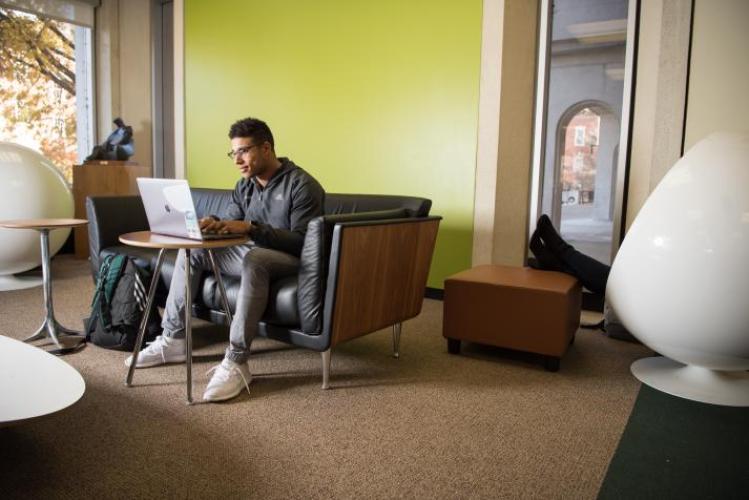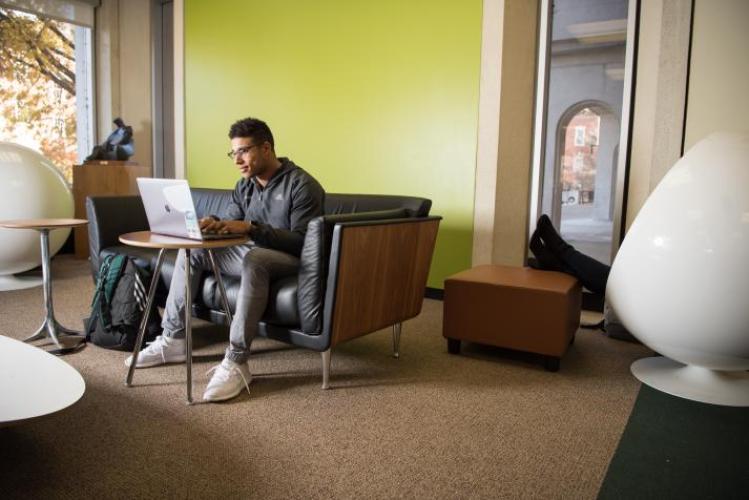All exams for the Fall 2020 semester will be completed remotely. Make sure your tech is ready for your exams with these tips from OHIO IT.
Set up your device for testing:
- Use Chrome or Firefox. Safari and Edge browsers can cause unexpected errors with many of OHIO IT's tools.
- Clearing your browser’s cache is a great first troubleshooting step. If a tool you’re accessing in your browser isn’t working right, try clearing your cache
.
- If you aren't using it for your test, don't have it open. Having your computer crash during a high-stakes exam can be really stressful. The more apps and windows you have open, the more strain it puts on your device.
- If your exam requires VPN or VDI access, get that set up in advance. Some specific tools, such as those you might go to a computer lab to access, can be accessed remotely but will require some setup. The "Connecting off campus" section of Tech Ready: Wi-Fi, Network, and Phones
tells you everything you need to know.
- Don't have access to a device? Coronavirus Technology Resources
has information on the student laptop loaner program.
Get ready for your testing day:
- Keep your computer on the charger if at all possible. Some tools, especially if they are accessing your webcam, might use up a lot of your battery.
- Make sure you've got good internet access:
- If you are sharing an internet connection with others, let them know when you will be testing
. Hopefully, others who are working from home (or perhaps just binging Netflix) will be able to work around your schedule.
- If you do not have steady access to high-speed internet, OHIO IT has maps of each OHIO campus' outdoor wi-fi coverage
. If you are not near an OHIO campus, see if a local library or other location has free wi-fi access.
- Test your internet speed before
the big exam. Try accessing whatever tools you'll need, particularly if you're going to be accessing the exam from an unfamiliar location. For example, some public wi-fi access points might restrict video calls.
- Wired connections are faster than wireless connections. If your device allows, connecting it directly to your modem can increase your internet speeds.
- Make a list of everything you'll need to do (and when) for each of your exams. In a (paper or electronic) calendar or document, take note of:
- Exam due dates or testing windows
- Where to find the assignment requirements/directions
- Where to find exam prep materials (e.g. study guides)
- How to contact your instructor if you run into problems during your exam
- Breathe. You've got this. Contact the IT Service Desk
if you run into technology issues that your instructor can't help you fix.
Tags: