When booking in Concur, you must continue through all the screens until you see the “Purchase Ticket” button as shown below:
After you click the “Purchase Ticket” button, you will see the following screen at the top of your page. Once you see the screen below, you have completed the purchase process and can logout of Concur.
If you do not see the “Ticket #” and the “Trip Record Locator,” as shown in the screen shot below, the trip has not successfully been booked. The system will hold the ticket for two (2) hours to give you time to finalize the purchase. After two (2) hours, the system will automatically cancel the ticket.
On your Concur home page, you can see if you have any pending trips to finalize as shown below:
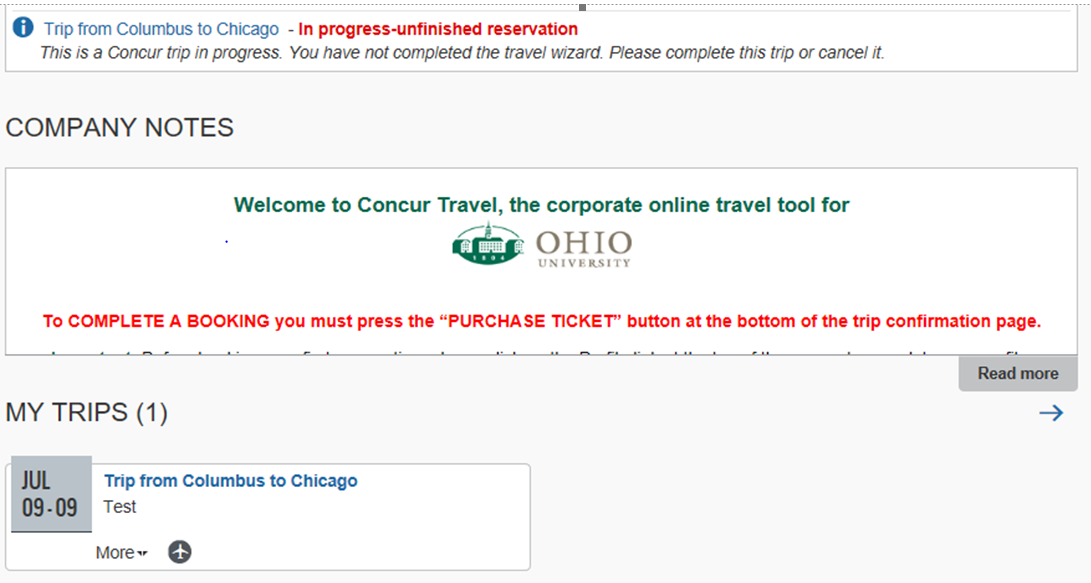
Questions? Contact Finance Customer Care at financecustomercare@ohio.edu or 597-6446.
