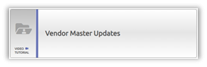
PaymentWorks is the University’s platform for inviting suppliers to do business with Ohio University. Campus users will need to review the Supplier Dashboard before inviting suppliers to make sure that the supplier does not already have an account with PaymentWorks. Only suppliers that are new to the University’s system OR have not yet been registered through PaymentWorks should be sent an invitation.
The following types of suppliers do NOT need a PaymentWorks account:
- Current employees and students that are being reimbursed by the University.
- Entities or individuals that will ONLY be receiving a refund from the University.
All other suppliers must be registered through PaymentWorks prior to doing business with the university.
Inviting a Supplier
1. Log in to PaymentWorks using your Ohio University credentials.
2. Click on Vendor Master Updates.
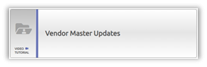
3. This will display all supplier registrations with their respective statuses.
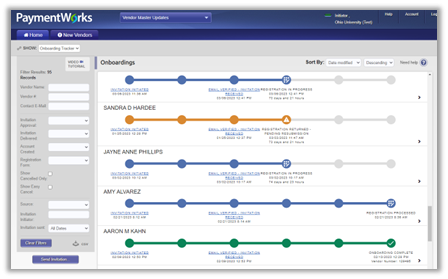
4. In the search options on the left side, select the Send Invitation button.
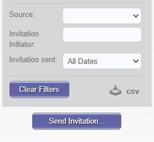
Registration Invitation to Supplier
5. The invitation will pop up for the campus user to fill out. Complete all the required fields. We encourage you to include a personalized message to your supplier stating why they are receiving the invitation from PaymentWorks. Below are a few examples:
a. Please complete this registration form through PaymentWorks to be set up as a supplier in the University’s system to perform your guest speaking arrangement with the Fine Arts department.
b. Please complete this registration form through PaymentWorks to be set up as a supplier in the University’s system so that the facilities department can purchase supplies through your company.
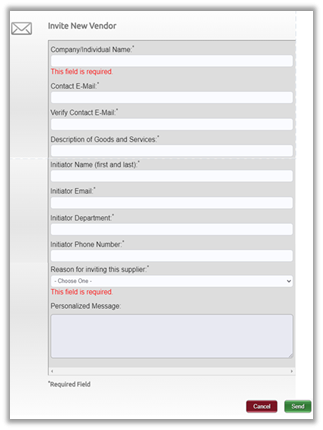
| Registration Field | Definition |
|---|---|
| Company/Individual Name | This is the supplier’s name that you are inviting. |
| Contact E-Mail | Initiator must have a contact email at the organization to send the invitation. |
| Verify Contact E-Mail | Re-enter email for the supplier. |
| Description of Goods and Services | Enter the reason for inviting the supplier. Be as descriptive as possible as this will help the Finance department to set up the record correctly. |
| Initiator Name | This can be the individual completing the invitation, or the contact within the department that the supplier has been working with. |
| Initiator Email | This should be the email that needs to receive notifications of where the registration form is in the process. |
| Initiator Department | This should be the department that is inviting the supplier to do business with the University. |
| Initiator Phone Number | This is the phone number of the person that Finance should contact if there are any questions about inviting this supplier. |
| Reason for Inviting this Supplier | This field has preselected options which will help the Finance department set up the taxation on the supplier record correctly. |
| Personalized Message | This is a free choice field which gives the department the ability to tell the supplier why they are getting this invitation from PaymentWorks. This field will be included on the supplier invitation letter. |
6. Once you have validated that all the information provided is correct, select Send.
NOTE: See PaymentWorks Onboarding Tracker - Steps and Statuses for guidance on reviewing where your suppliers are in the Onboarding process.
